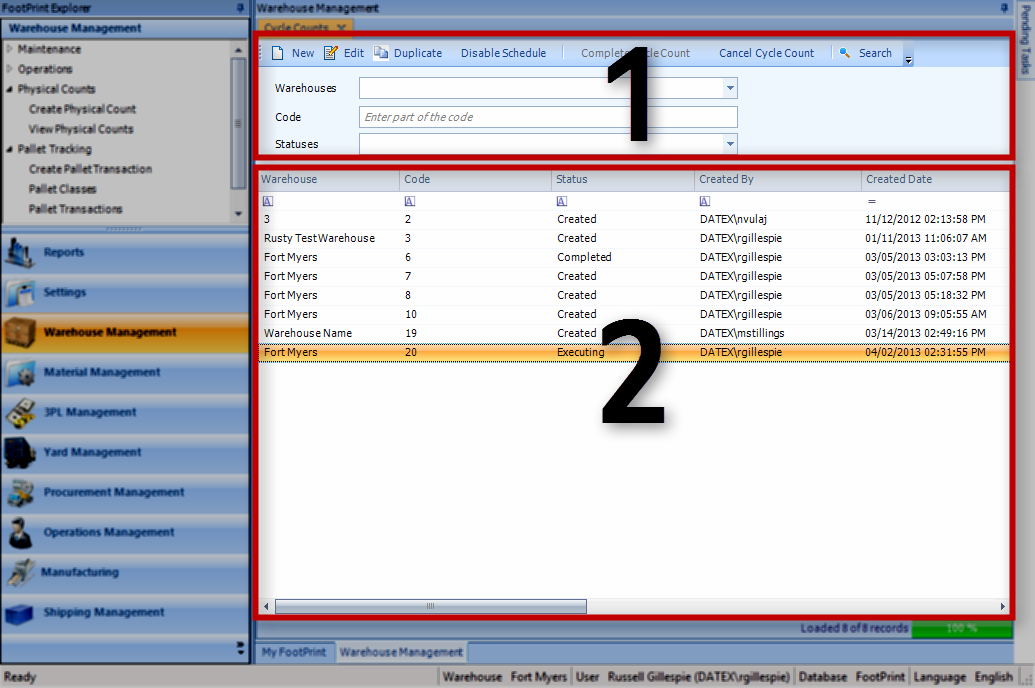Overview
The View Physical Counts section allows you to view a list of all the Physical Counts in the system.
From here you can...
Main Screen Layout
The View Physical Counts section is divided into two parts: the Counts Filter and the Counts List.
1. Counts Filter
The Counts Filter is where you can search for Physical Counts.
2. Counts List
The Counts List displays all the Counts matching the filter Terms as outlined above.
Counts Filter
The New button allows you to create a new Physical Count. Clicking the Edit or View button allows you to either edit or view the Count selected in the Counts List (which button is displayed depends on whether the Count is Completed or not). The Duplicate button will copy the selected Count into a new Count, with the same filters and schedule. If the selected Count has a recurring schedule, you can click the Enable Schedule or Disable Schedule button to do so.
The Complete Cycle Count button will mark a Released Count as Completed, and the Cancel Cycle Count button will cancel the selected Count.
- Warehouses: Put a check mark in the box next to each Warehouse you'd like to include in the search.
- Code: The LookUp Code for the Count.
- Statuses: Put a check mark in the box next to each Status you'd like to include in the search.
Once you've entered all the search terms you'd like, click the Search button. You can leave all the fields blank to search for all existing Counts in the system.
Counts List
Double-clicking a Count will open it in a new tab. This view is the same as the Create Physical Count section.
| Warehouse: | The Warehouse in which the Count is scheduled. |
| Code: | The LookUp Code for the Physical Count. |
| Status: | The Status of the Count. |
| Created By: | The Footprint User who created the Count. |
| Create Date: | The Date and time when the Count was created. |
| Description: | A description of the Count. |
| Last Schedule Date: | The Date of the last occurrence of the Count. |
| Next Schedule Date: | The Date of the next occurrence of the Count. |
| Schedule Enabled: | A check will be in the box if the Count is active in the system. |
| Last Updated: |
| 06/06/2025 |